Add custom network to MetaMask
This guide covers configuraing Metamask to support additional networks.
This process requires the use of the MetaMask browser extension.
Manually adding a custom network into Metamask
Navigate to the Network tab in MetaMask:
- Fullscreen View
- Popup View
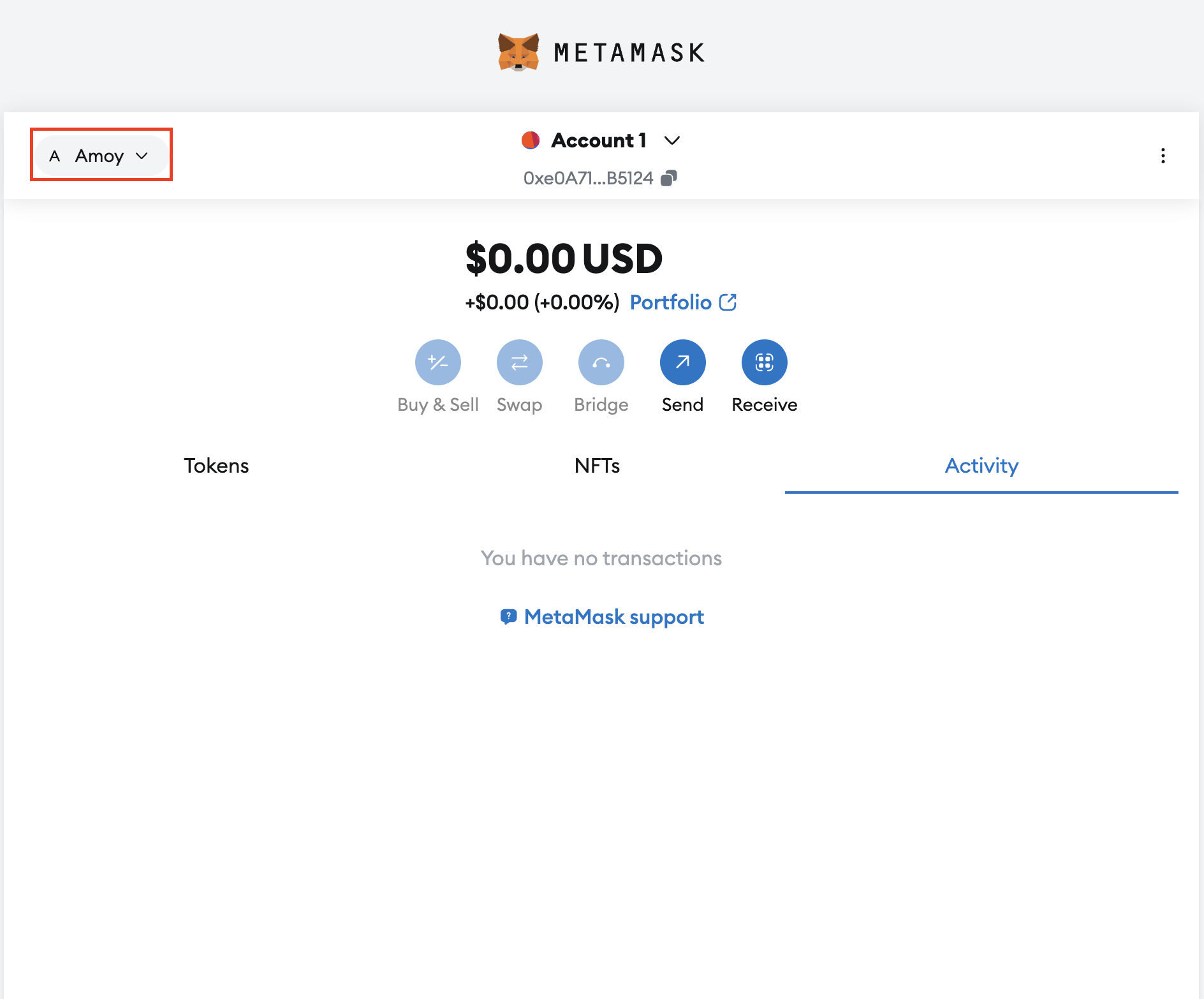
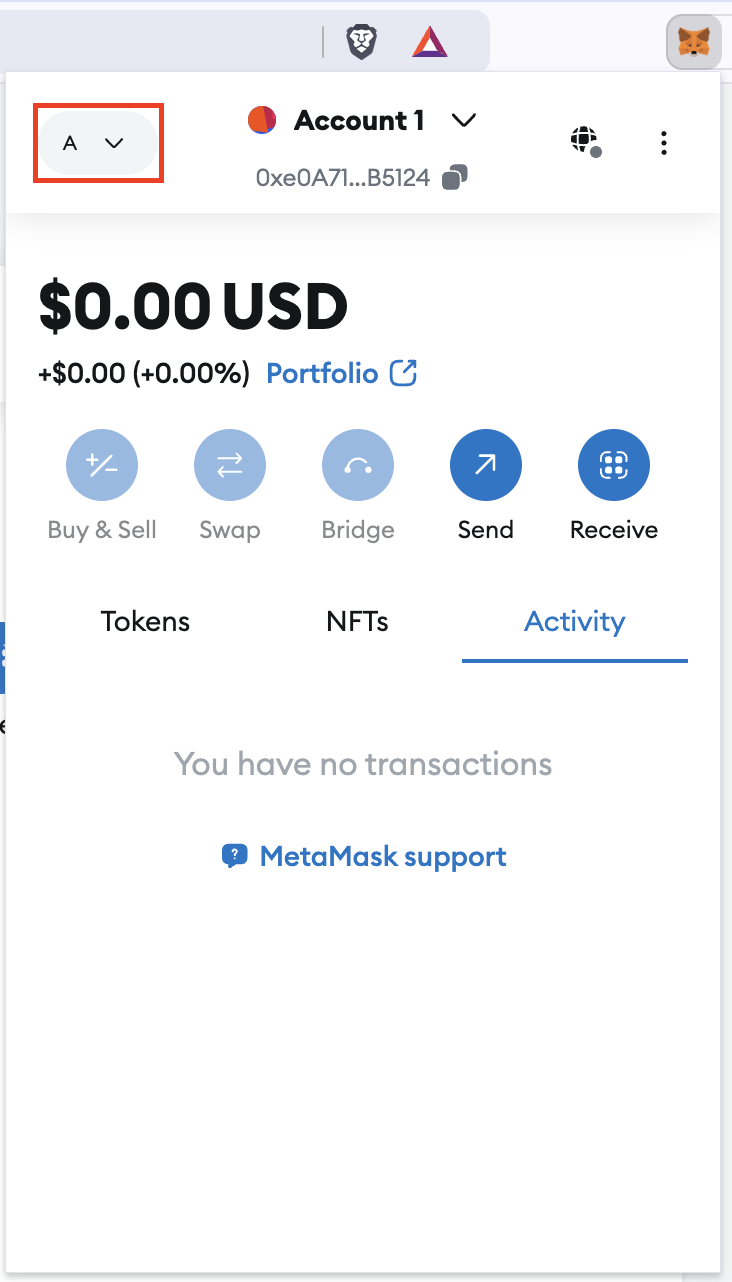
Click on Add a custom network
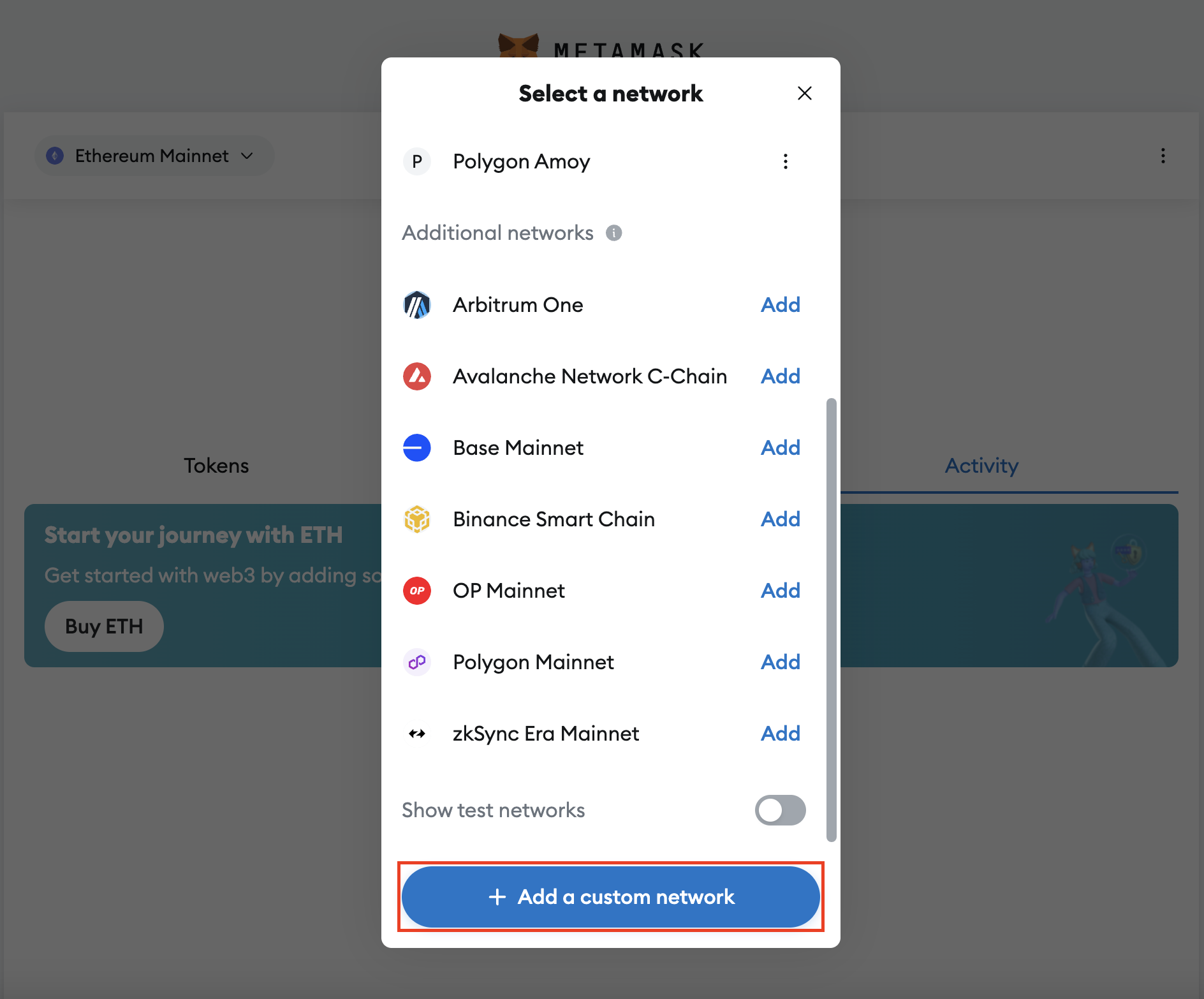
Fill in the network configuration for the new network as required
- Polygon
- Stability
- Astron L2
- XDC
Please replace the (INFURA_API_KEY) with the API Key. Find out more.
| Field Name | Polygon Mainnet | Polygon Testnet (Amoy) |
|---|---|---|
| Network Name | Polygon | Amoy |
| RPC URL | https://polygon-rpc.com | https://polygon-amoy.infura.io/v3/(INFURA_API_KEY) |
| Public RPC URL | https://rpc-mainnet.matic.network | https://rpc-amoy.polygon.technology/ |
| Chain ID | 137 | 80002 |
| Currency Symbol | Matic | Matic |
| Block Explorer URL | https://polygonscan.com | https://amoy.polygonscan.com |
Please replace the (API_KEY) with the API Key. Find out more.
| Field Name | Stability Protocol Mainnet | Stability Protocol Testnet |
|---|---|---|
| Network Name | Stability | Stability Testnet |
| RPC URL | https://rpc.stabilityprotocol.com/zgt/(API_KEY) | https://rpc.testnet.stabilityprotocol.com/zgt/(API_KEY) |
| Chain ID | 101010 | 20180427 |
| Currency Symbol | FREE | FREE |
| Block Explorer URL | https://stability.blockscout.com/ | https://stability-testnet.blockscout.com/ |
Your wallet address needs to be whitelisted before transacting on the Astron L2 network.
| Field Name | Astron L2 Mainnet |
|---|---|
| Network Name | Astron |
| RPC URL | https://astronlayer2.bitfactory.cn/rpc/ |
| Chain ID | 1338 |
| Currency Symbol | Astron |
| Block Explorer URL | https://astronscanl2.bitfactory.cn/ |
Please replace the (YOUR_API_KEY) with the API Key provided by ankr.
| Field Name | XDC Mainnet | XDC Testnet (Apothem) |
|---|---|---|
| Network Name | XDC | XDC Apothem |
| RPC URL | https://rpc.ankr.com/xdc/(YOUR_API_KEY) | https://rpc.ankr.com/xdc_testnet/(YOUR_API_KEY) |
| Public RPC URL | https://rpc.xdcrpc.com | https://rpc.apothem.network |
| Chain ID | 50 | 51 |
| Currency Symbol | XDC | TXDC |
| Block Explorer URL | https://xdcscan.com/ | https://testnet.xdcscan.com |
After adding Network's details, you should get something like this:
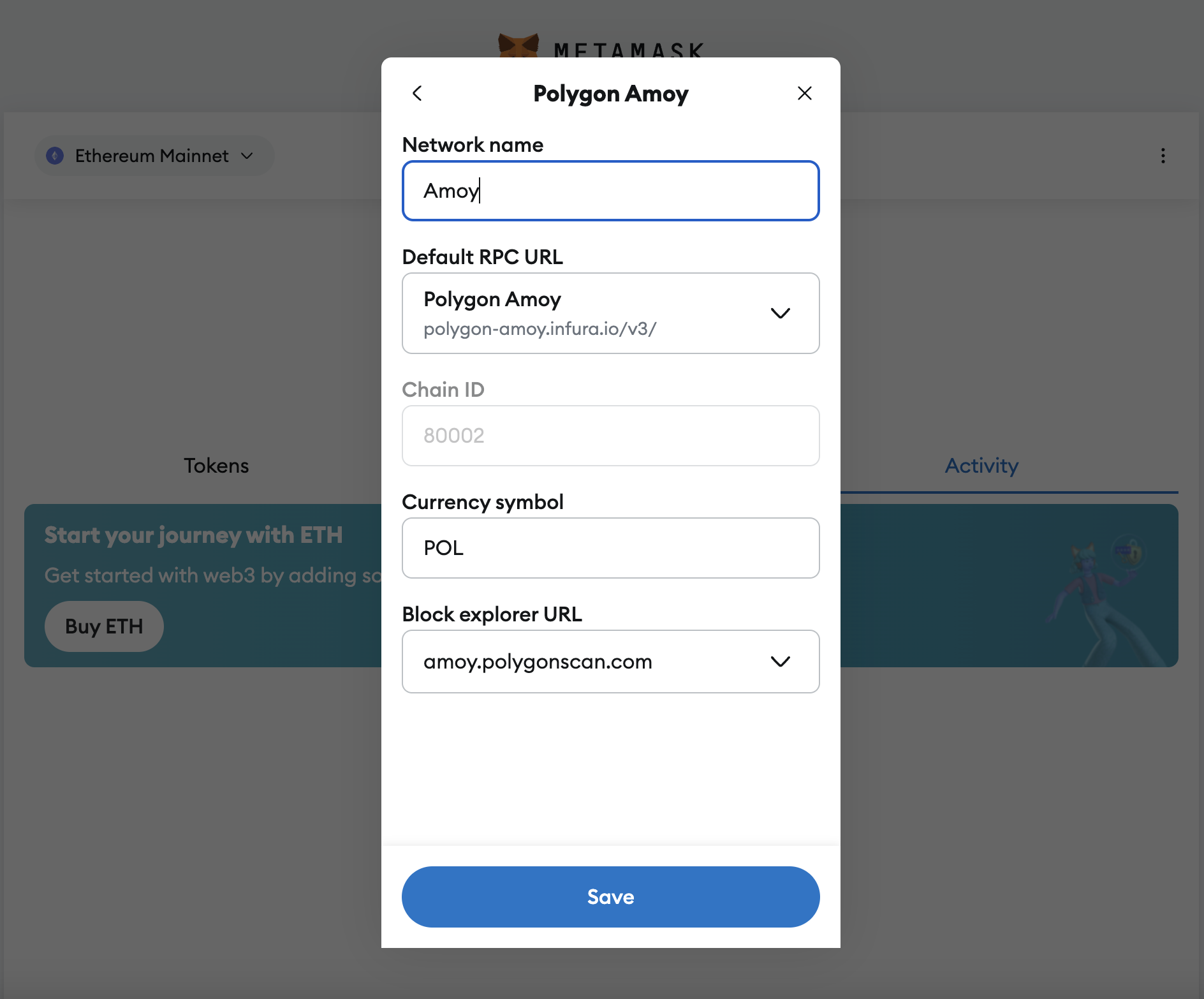
Click the Save button at the bottom of the screen to add a new network to MetaMask
🎉 Congratulations! 🎉 You have successful added a new network to metamask!
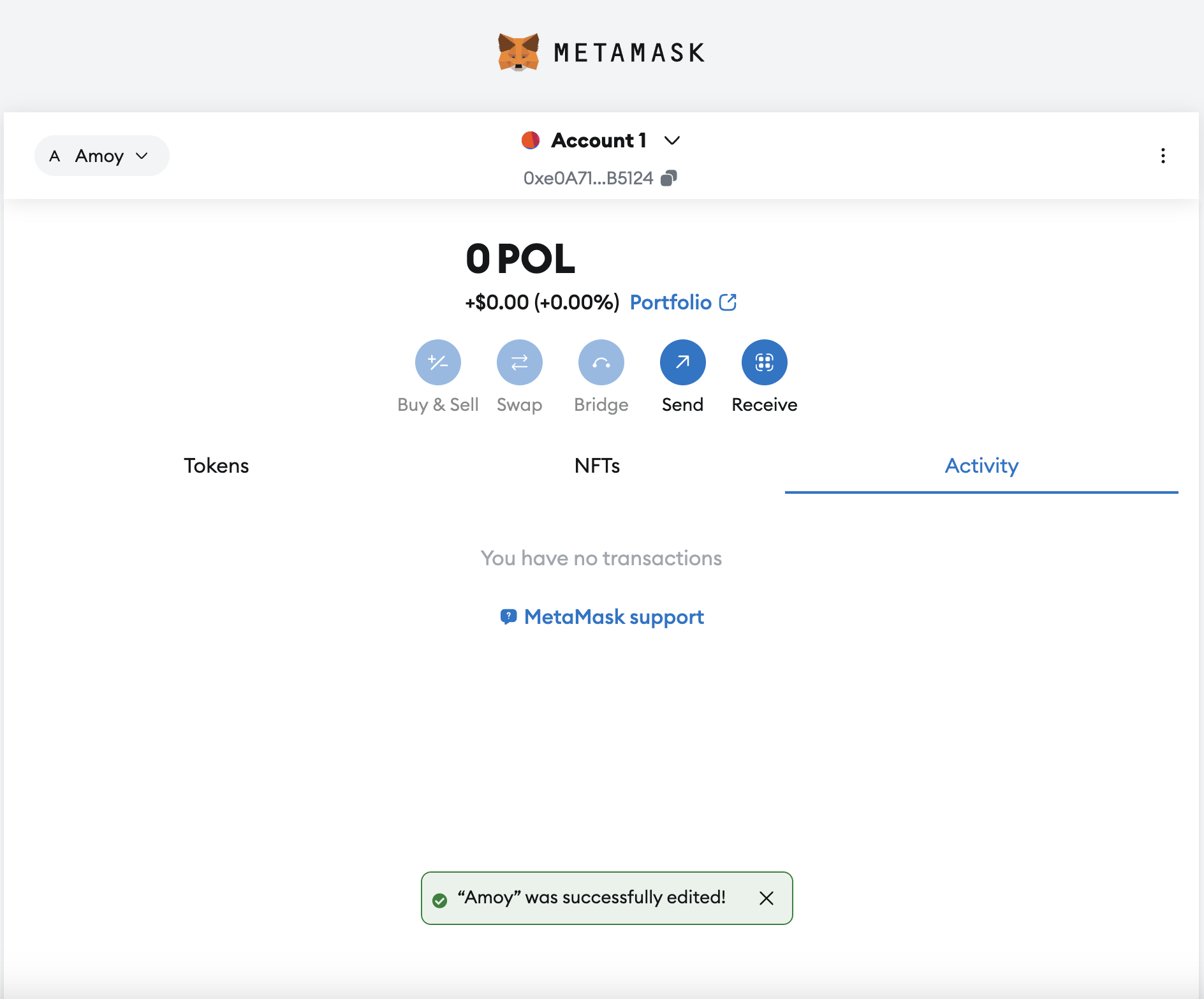
Sign up for a Stability Protocol's API Key
Follow Stability's guide to sign up for a Stability Protocol's API Key
Sign up for Infura's API Key
Refer to Infura official documentation here
Step 1: Navigate to Infura
Navigate to infura.io.
And Sign up for a free account or log in to your existing account.
Infura will automatically generate the My First Key API key for new users.
Click the API Key.
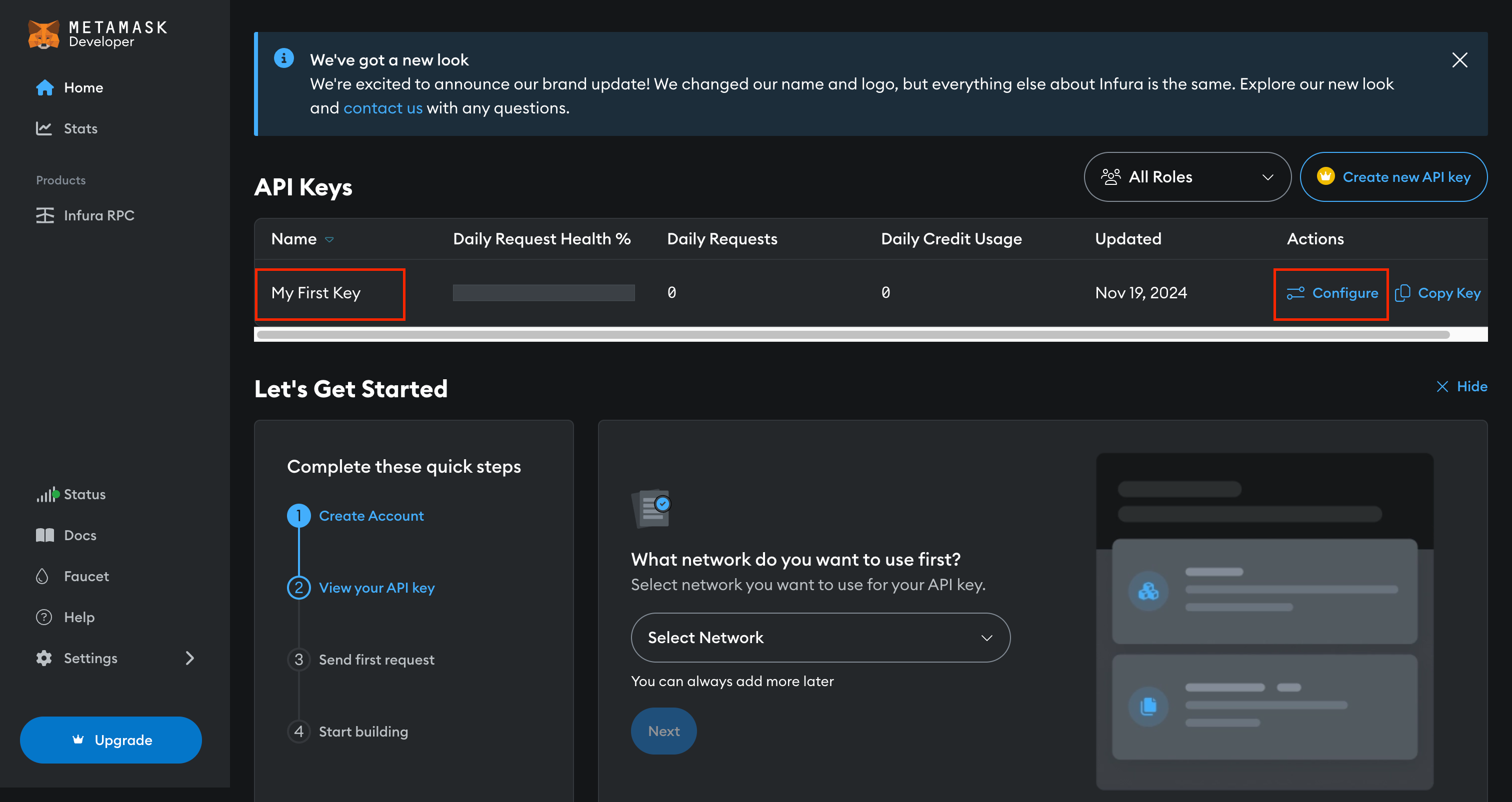
Step 2: Enable Service / Network
Enable endpoints from list of networks and click Save Changes.
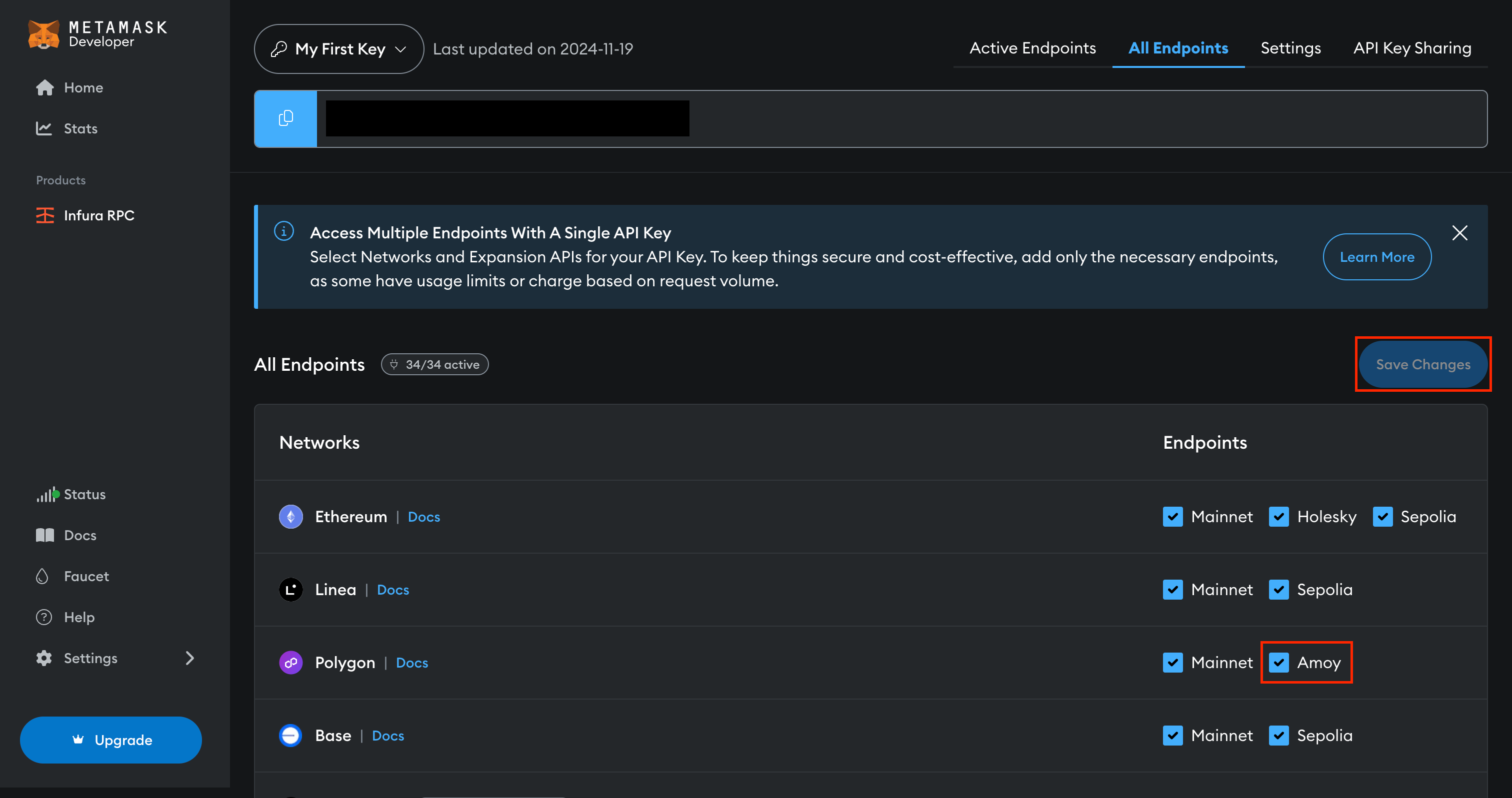
Step 3: Copy API Key
Click the icon ( highlighted with red border ), to copy the API Key.
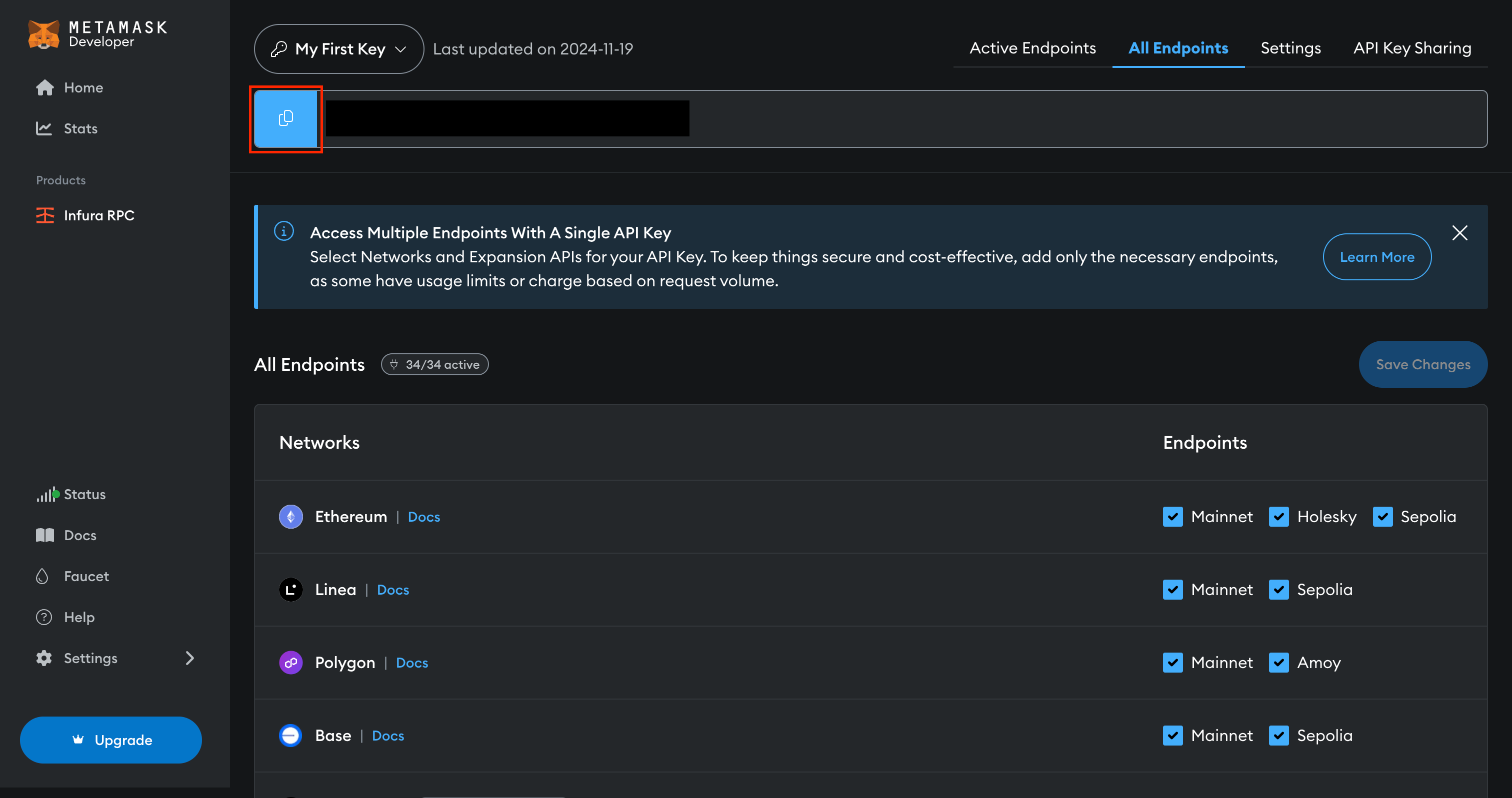
Now that you have the API Key, you can add it into your MetaMask. You can refer to the guide above.
Alternative guide
For additional details, refer to the Metamask guide here.