Creating Raw Document
Every TradeTrust document has a checksum that provides it a tamper-proof property. At the same time, because the checksum can be used to uniquely identify a document, the checksum (or its derived value) is stored onto the document store as evidence of issuance. To compute the checksum, a raw document goes through a process known as wrapping to become a wrapped document. Only then, the document is ready to be issued onto the blockchain.
In this guide, we will learn how to create one raw document that conforms to the OpenAttestation v2 Schema.
Understanding TradeTrust Document Schema
Because TradeTrust is build using Open Attestation, we will be using OpenAttestation v2.0 schema. It defines the shape of data for the raw document - the data before the wrapping process. It is defined in JSON Schema format.
The official OpenAttestation v2.0 schema can be found at https://schema.openattestation.com/2.0/schema.json
Using Online Schema Validator
For this guide, we will be using an online JSON Schema validator to help us write the raw document.
Setting up the JSON Schema Validator with OA Schema
Visit https://www.jsonschemavalidator.net/
Paste the contents from https://schema.openattestation.com/2.0/schema.json into the left panel under "Select Schema".
This will setup the JSON schema validator to validate the JSON inputs on the right against the defined schema.
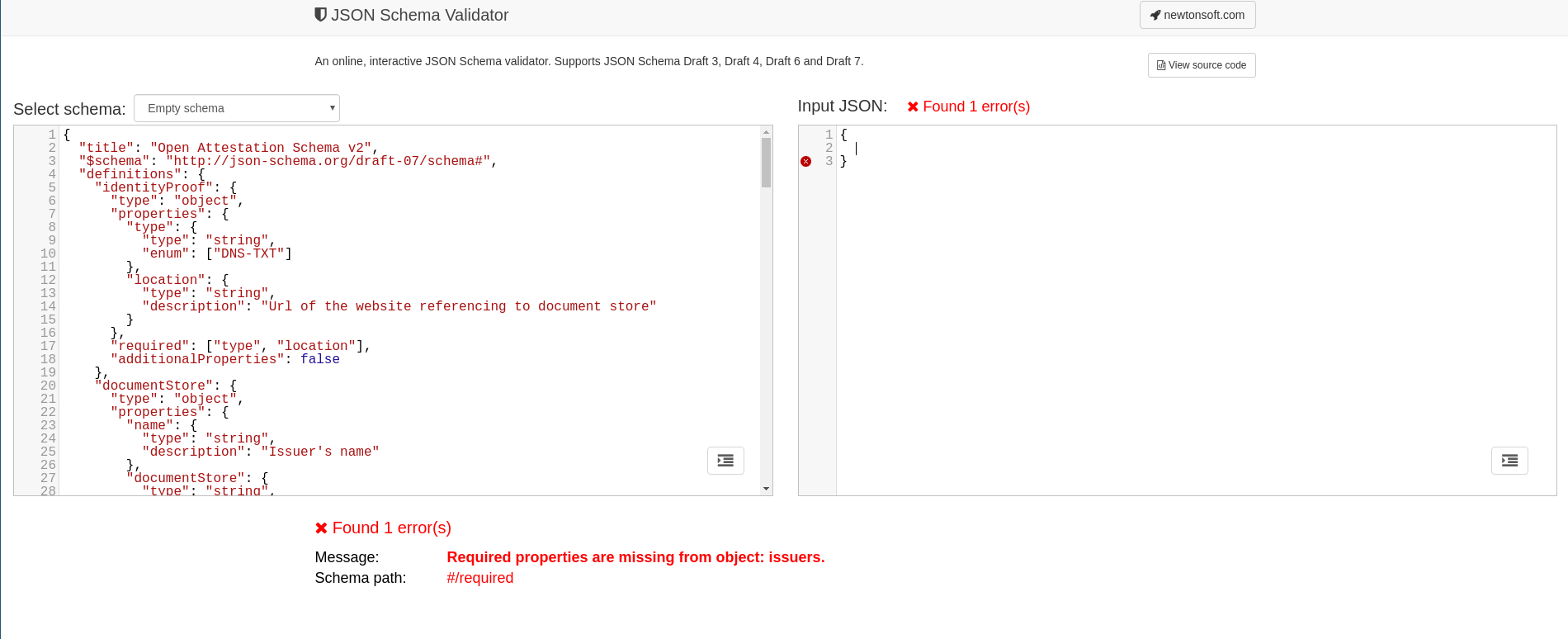
If you start editing the JSON data on the right you should see errors if the data does not conform to the OpenAttestation v2.0 schema. A summary of the number of errors is found on top of the right panel and the details of the errors are found below the two panels.
Creating raw document
We will now create the data for your document. Paste the following JSON data into the right panel of the JSON schema validator tool:
{
"recipient": {
"name": "John Doe"
},
"$template": {
"name": "main",
"type": "EMBEDDED_RENDERER",
"url": "https://tutorial-renderer.openattestation.com"
},
"issuers": [
{
"id": "did:ethr:0xaCc51f664D647C9928196c4e33D46fd98FDaA91D",
"name": "Demo Issuer",
"revocation": {
"type": "NONE"
},
"identityProof": {
"type": "DNS-DID",
"location": "intermediate-sapphire-catfish.sandbox.openattestation.com",
"key": "did:ethr:0xaCc51f664D647C9928196c4e33D46fd98FDaA91D#controller"
}
}
]
}
To makes things simple, we will use an existing deployed renderer (at https://tutorial-renderer.openattestation.com). However you will still need to replace the following values for your own document:
1. issuers[0].id
Replace the value of issuers[0].id from did:ethr:0xaCc51f664D647C9928196c4e33D46fd98FDaA91D to use the wallet address created from the previous steps. Keep did:ethr: in front of the wallet address.
1. issuers[0].identityProof.location
Replace the value of issuers[0].identityProof.location from intermediate-sapphire-catfish.sandbox.openattestation.com to the dns name used to bind the wallet address in the previous steps
1. issuers[0].identityProof.key
Replace the value of issuers[0].identityProof.key from did:ethr:0xaCc51f664D647C9928196c4e33D46fd98FDaA91D#controller to the public key used to bind the wallet address in the previous steps
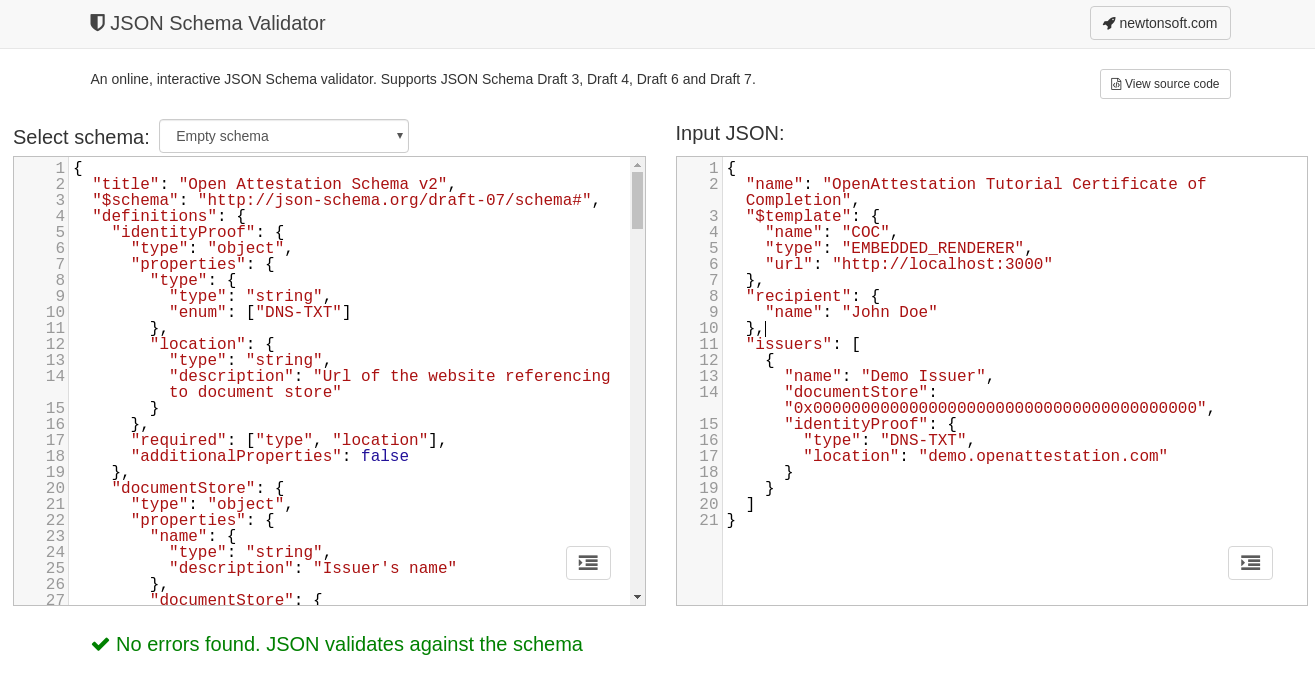
Once all the values are configured and the raw document conforms to the schema, you will see the message No errors found. JSON validates against the schema
Saving the raw document
Near the wallet.json file, create a folder named raw-documents. Inside that folder create a file names certificate-1.json and paste the validated JSON from above.
Create another file named certificate-2.json and paste the same validated JSON into the file, changing the recipient.name to a different name.
At this point in time, your directory should look like the following:
wallet.json
raw-documents
|-- certificate-1.json
|-- certificate-2.json
We are now ready to wrap the documents.
The tutorial will now require you to choose between the following options: